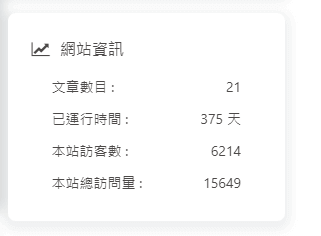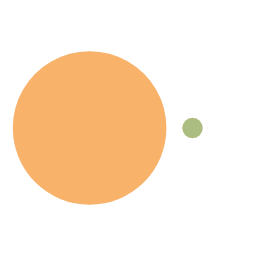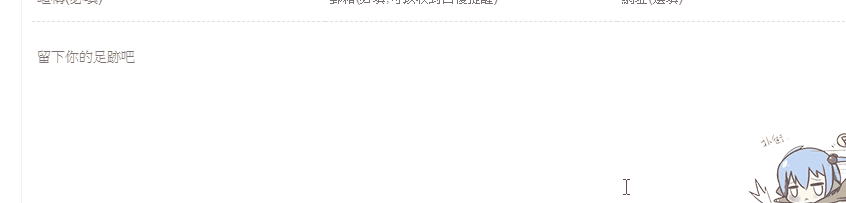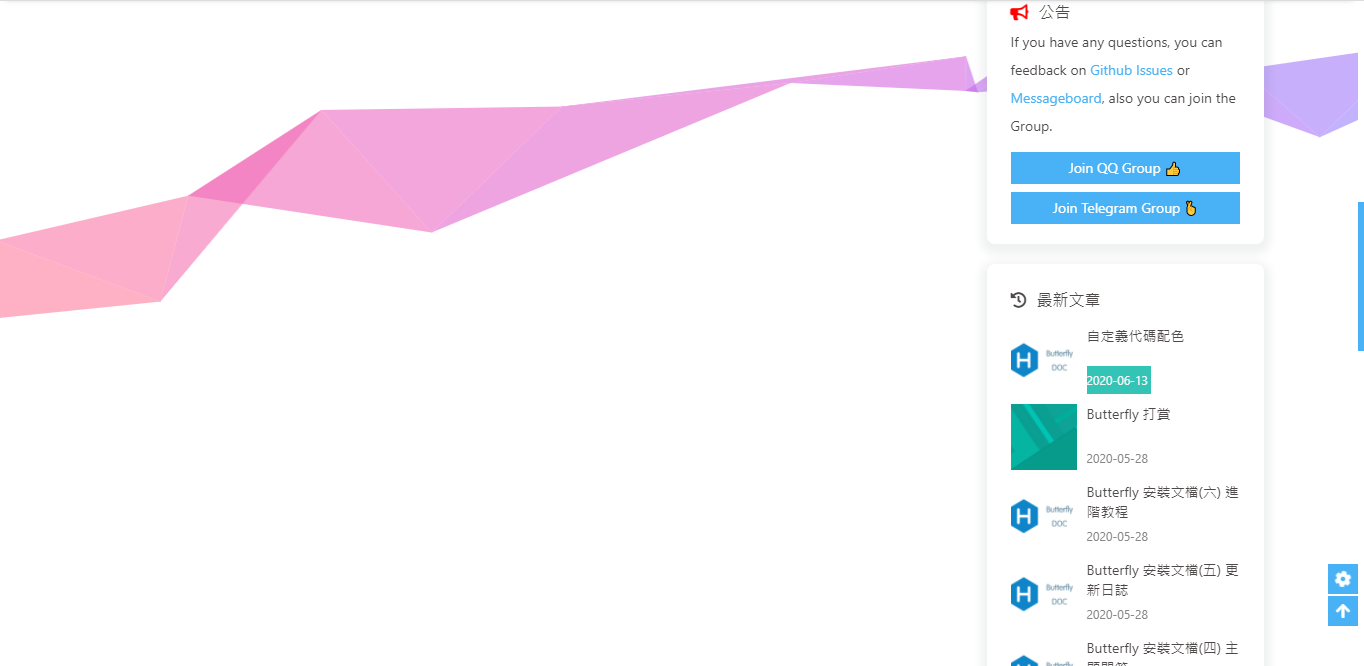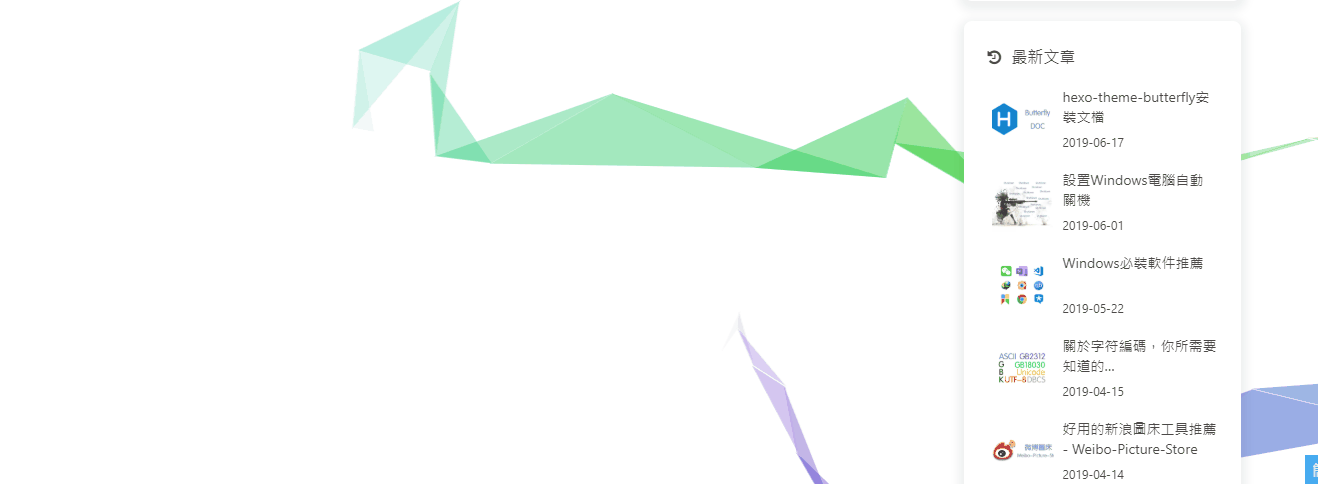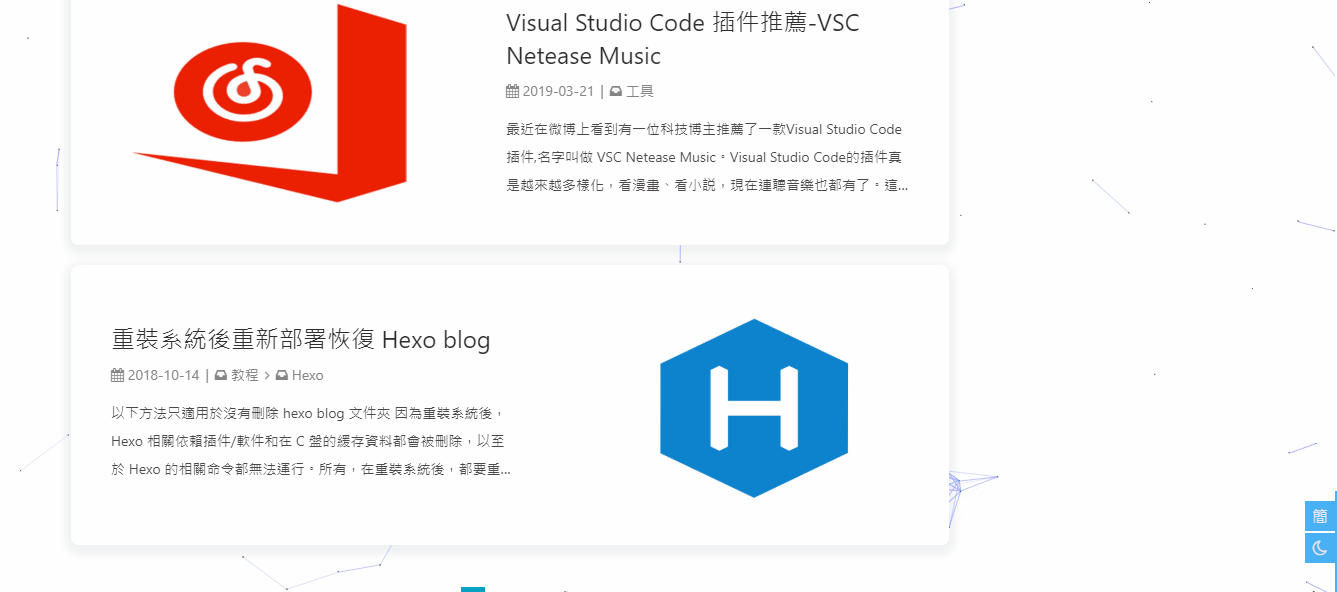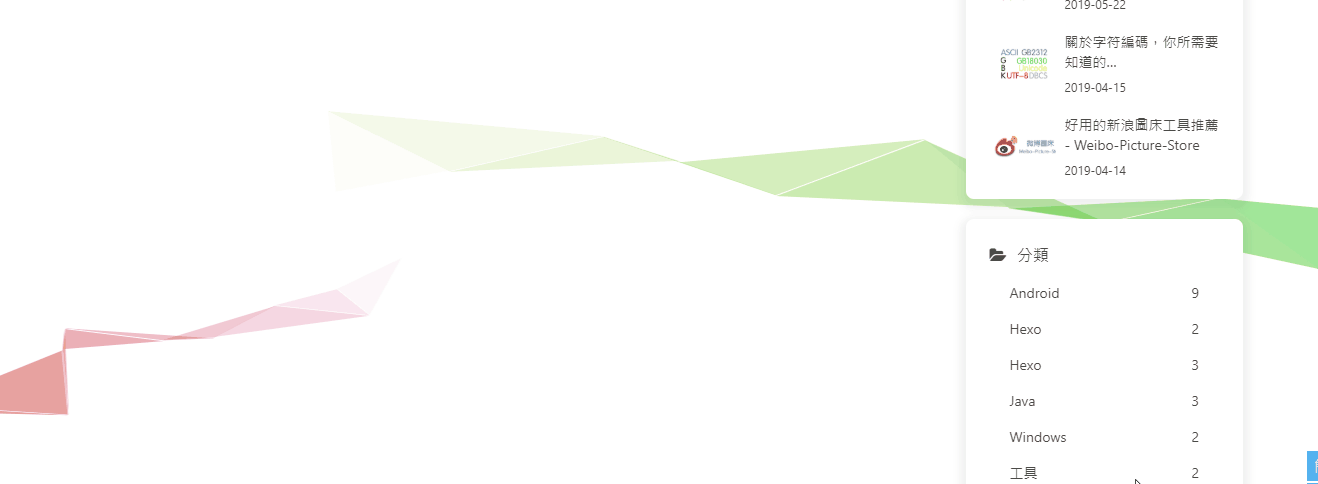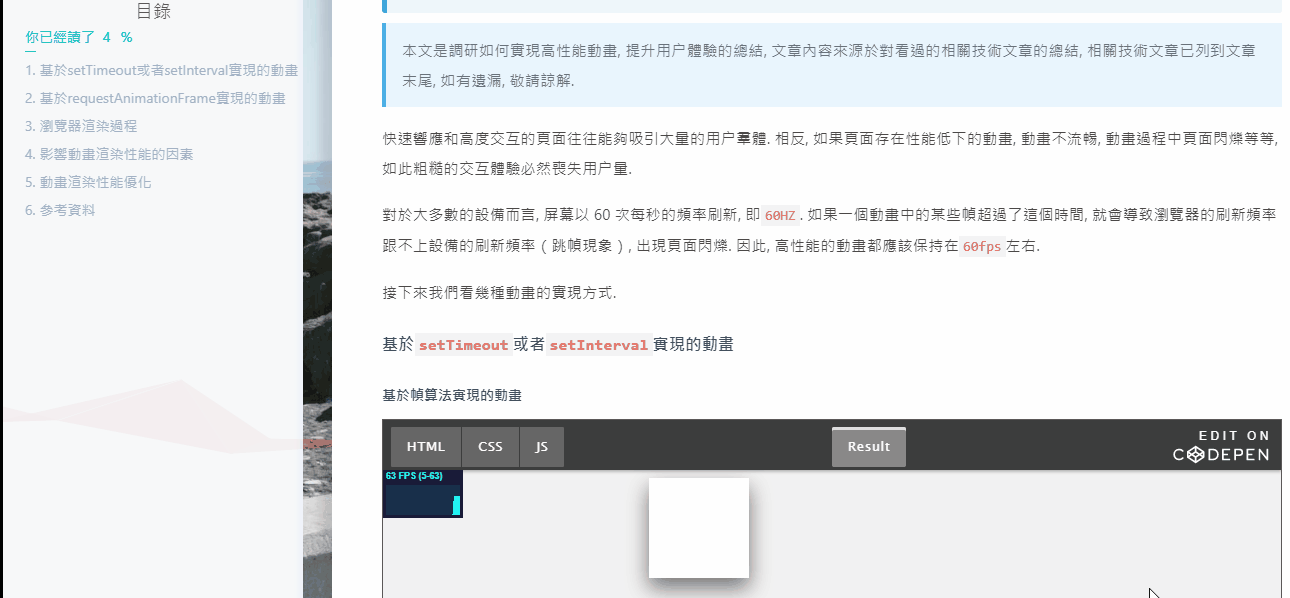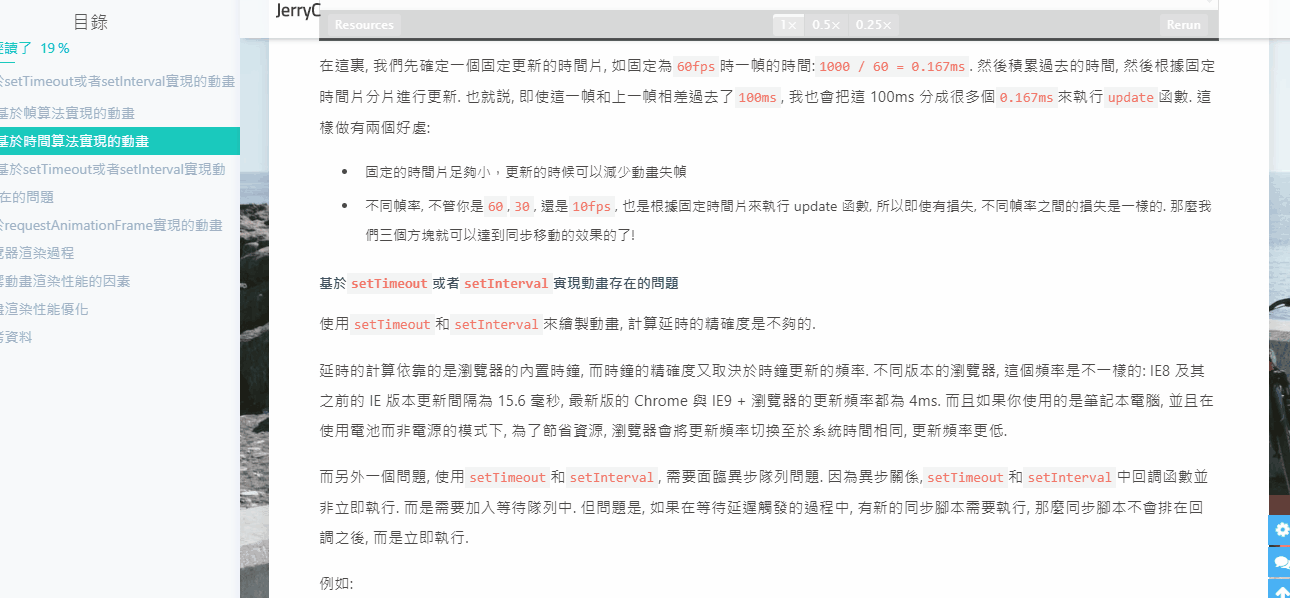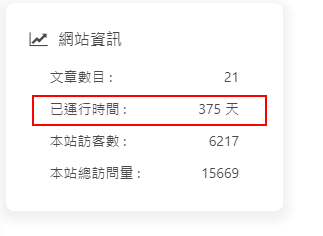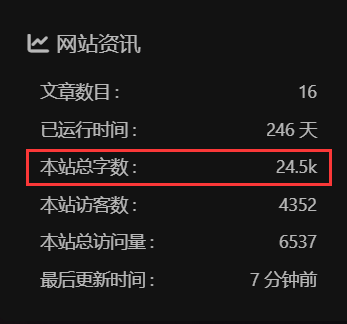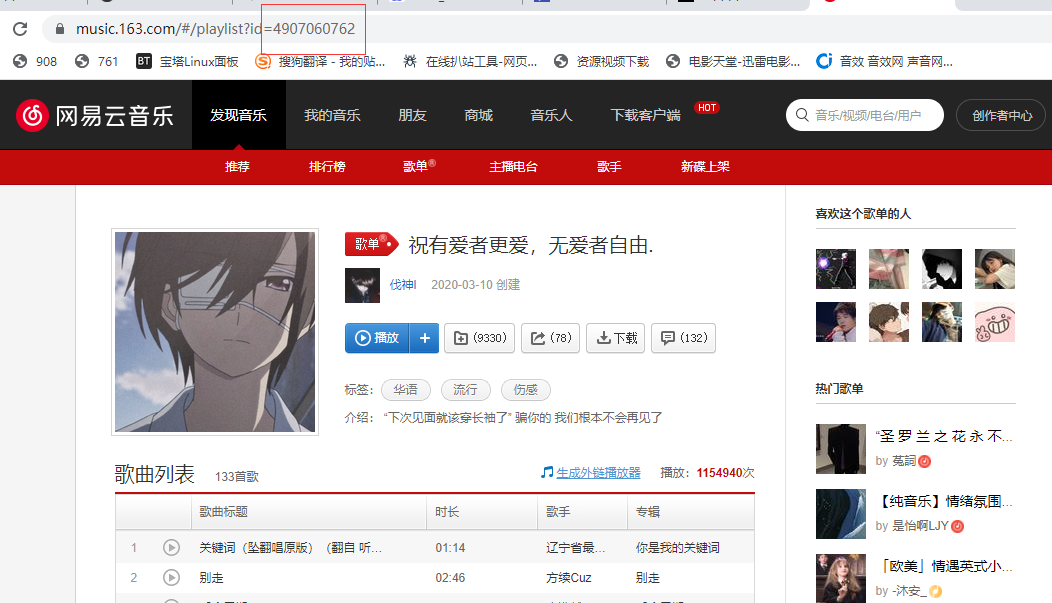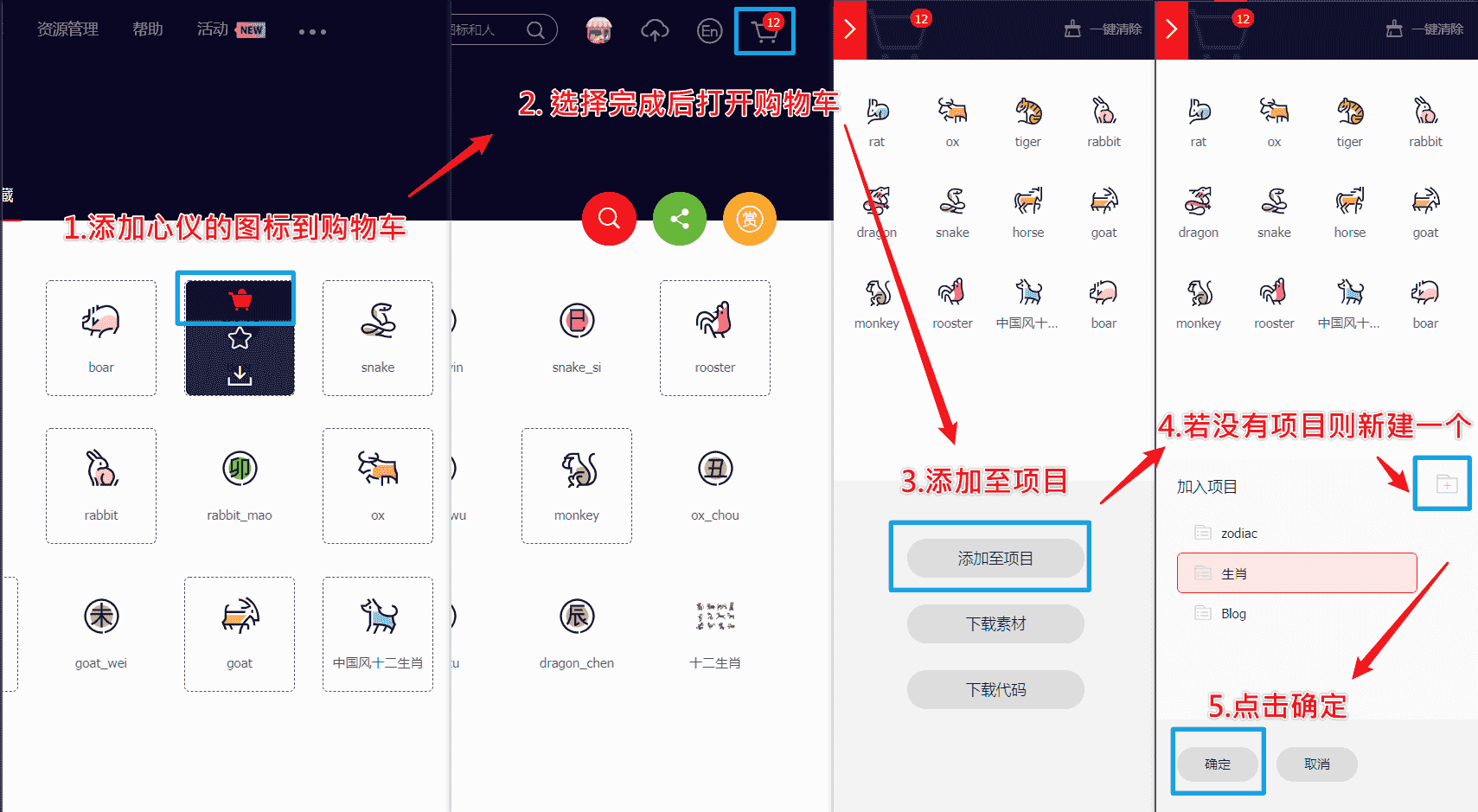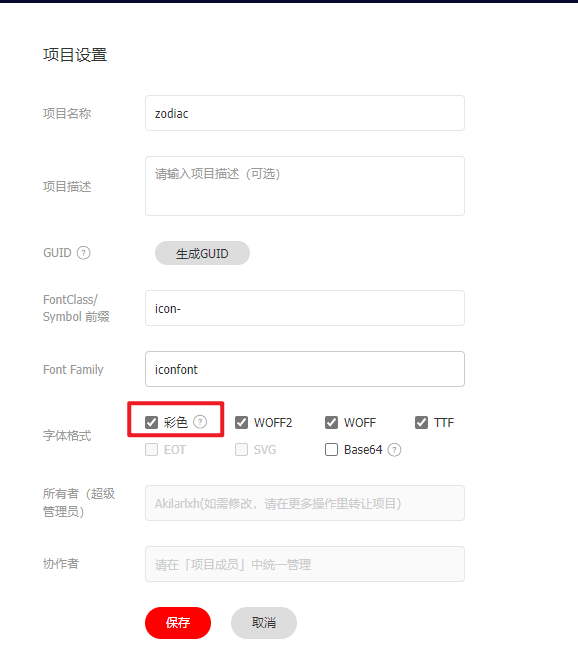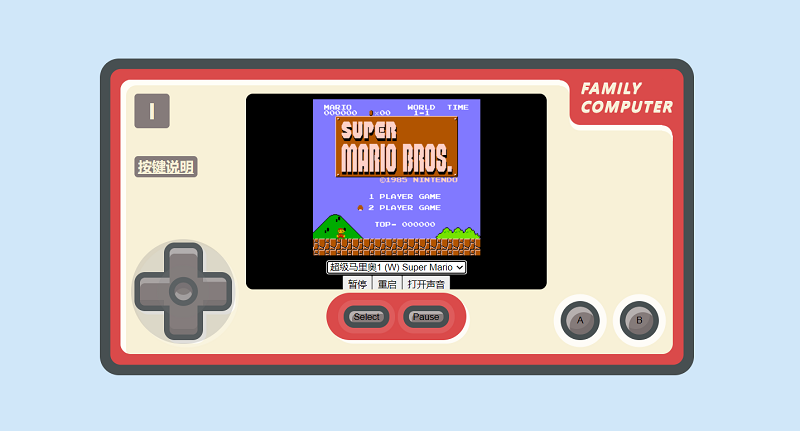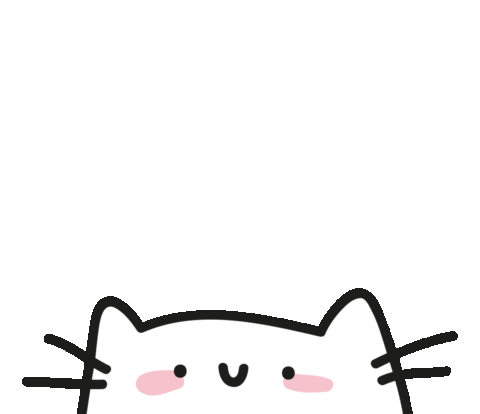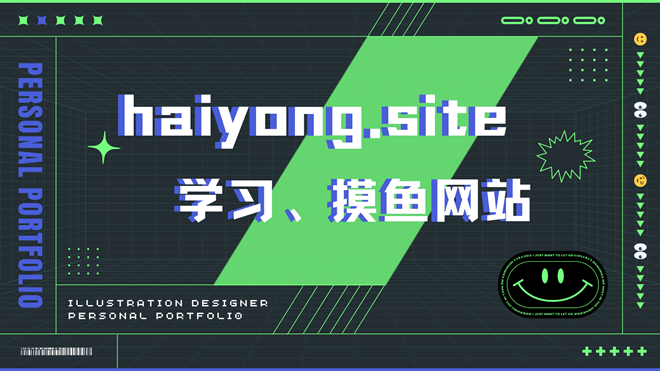hexo-theme-butterfly 主题是基于 hexo-theme-melody 的基础上进行开发的。
Butterfly 主题安装 在你的 Hexo 根目录里执行:
1 git clone -b master https://github.com/jerryc127/hexo-theme-butterfly.git themes/butterfly
升级方法:在主題目录下,进行
git pull
在你的 Hexo 根目录里执行:
1 git clone -b master https://gitee.com/immyw/hexo-theme-butterfly.git themes/butterfly
升级方法:在主題目录下,进行
git pull
此方法只支持 Hexo 5.0.0 以上版本
在你的 Hexo 根目录里执行:
1 npm i hexo-theme-butterfly
升级方法:在 Hexo 根目录下,进行 npm update hexo-theme-butterfly
应用主题 修改 Hexo 根目录下的 _config.yml,把主题改为 butterfly:
安装插件 如果你没有 pug 以及 stylus 的渲染器,请下载安装:
1 npm install hexo-renderer-pug hexo-renderer-stylus --save
升级建议 为了减少升级主题后带来的不便,请使用以下方法:
在 hexo 的根目录创建一个文件 _config.butterfly.yml,并把主题目录的 _config.yml 内容复制到 _config.butterfly.yml 去,以后只需要在 _config.butterfly.yml 进行配置就行。
鉴于每个人的根目录名称都不一样,本帖博客根目录 一律以 [Blogroot] 指代。
本帖涉及魔改源码的内容,会使用 diff 代码块标识 ,复制时请不要忘记删除前面的 + 、- 符号。
因为 .pug 和 .styl 以及 .yml 等对缩进要求较为严格,请尽量 不要使用记事本等无法提供语法高亮的文本编辑器 进行修改。博主同款编辑器的安装配置教程请参看:Atom 插件安装和推荐
本帖基于 Butterfly 主题进行魔改方案编写,因此请读者优先掌握 Butterfly 主题官方文档 的内容后再来进行魔改。以避免不必要的兼容性问题。
Butterfly 主题美化 生成文章唯一链接 Hexo的默认文章链接格式是年,月,日,标题这种格式来生成的。如果你的标题是中文的话,那你的URL链接就会包含中文,
复制后的URL路径就是把中文变成了一大堆字符串编码,如果你在其他地方用这边文章的url链接,偶然你又修改了改文章的标题,那这个URL链接就会失效。为了给每一篇文章来上一个属于自己的链接,写下此教程,利用 hexo-abbrlink 插件,A Hexo plugin to generate static post link based on post titles ,来解决这个问题。 参考github官方: hexo-abbrlink 按照此教程配置完之后如下:
1、安装插件,在博客根目录 [Blogroot] 下打开终端,运行以下指令:
1 npm install hexo-abbrlink --save
2、插件安装成功后,在根目录 [Blogroot] 的配置文件 _config.yml 找到 permalink:
1 2 3 4 5 6 - permalink: :year/:month/:day/:title/ #修改为 + permalink: post/:abbrlink.html # post为自定义前缀 + abbrlink: + alg: crc32 #算法: crc16(default) and crc32 + rep: hex #进制: dec(default) and hex
代码样式
代码块中的所有功能只适用于 Hexo 自带的代码渲染。如果使用第三方的渲染器,不一定会有效
代码高亮主题 Butterfly 支持6种代码高亮样式:
darker
pale night
light
ocean
mac
mac light
修改主题配置文件 _config.butterfly.yml
代码复制 主题支持代码复製功能
修改 主题配置文件
代码高度限制
3.7.0 及以上支持
顶部图
配置
解释
index_img
主页的 top_img
default_top_img
默认的 top_img,当页面的 top_img 没有配置时,会显示 default_top_img
archive_img
归档页面的 top_img
tag_img
tag 子页面 的 默认 top_img
tag_per_img
tag 子页面的 top_img,可配置每个 tag 的 top_img
category_img
category 子页面 的 默认 top_img
category_per_img
category 子页面的 top_img,可配置每个 category 的 top_img
修改主题配置文件 _config.butterfly.yml
其它页面 (tags/categories/自建页面)和文章页的 top_img ,请到对应的 md 页面设置 front-matter 中的 top_img
tag_per_img 和 category_per_img 是 3.2.0 新增的内容,可对 tag 和 category 进行单独的配置
并不推荐为每个 tag 和每个 category 都配置不同的顶部图,因为配置太多会拖慢生成速度
1 2 3 4 5 6 7 tag_per_img: aplayer: https://xxxxxx.png android: ddddddd.png category_per_img: 随想: hdhdh.png 推荐: ddjdjdjd.png
修改主题配置文件 _config.butterfly.yml
打字效果 打字效果 activate-power-mode
修改主题配置文件 _config.butterfly.yml
1 2 3 4 5 6 7 activate_power_mode: enable: true colorful: true shake: true mobile: false
背景特效 好看的彩带背景,可設置每次刷新更換彩带,或者每次點擊更換彩带_config.butterfly.yml
1 2 3 4 5 6 7 canvas_ribbon: enable: false size: 150 alpha: 0.6 zIndex: -1 click_to_change: false mobile: false
相关配置可查看 canvas_ribbon
好看的彩带背景,会飘动_config.butterfly.yml
1 2 3 canvas_fluttering_ribbon: enable: true mobile: true
修改主题配置文件 _config.butterfly.yml
1 2 3 4 5 6 7 canvas_nest: enable: true color: '0,0,255' opacity: 0.7 zIndex: -1 count: 99 mobile: false
鼠标点击效果 zIndex建议只在-1和9999上选-1 代表烟火效果在底部9999 代表烟火效果在前面
修改主题配置文件 _config.butterfly.yml
1 2 3 4 fireworks: enable: true zIndex: 9999 mobile: false
修改主题配置文件 _config.butterfly.yml
1 2 3 4 click_heart: enable: true mobile: false
修改主题配置文件 _config.butterfly.yml
1 2 3 4 5 6 7 8 9 10 ClickShowText: enable: false text: - I - LOVE - YOU fontSize: 15px random: false mobile: false
网站副标题 可设置主页中展示的网站副标题或者自己喜欢的座右铭
修改主题配置文件 _config.butterfly.yml
1 2 3 4 5 6 7 8 9 10 11 12 13 14 15 16 17 18 19 20 title: Hexo subtitle: enable: true effect: true loop: true sub: - 我双手合十的愿望里永远有你。 - 穿越人海,只为与你相拥。 - 手握日月摘 ♥ 陈。
预览见本站主页:haiyong.site
侧边栏设置 侧边排版 可自行决定哪个项目需要显示,可决定位置,也可以设置不显示侧边栏。
修改主题配置文件 _config.butterfly.yml
1 2 3 4 5 6 7 8 9 10 11 12 13 14 15 16 17 18 19 20 21 22 23 24 25 26 27 28 29 30 31 32 33 34 35 36 37 38 39 40 41 42 43 44 45 46 47 48 49 aside: enable: true hide: false button: true mobile: false position: right card_author: enable: true description: 手握日月摘心陈 button: enable: true icon: iconfont icon-youxishoubing text: 摸鱼 link: https://haiyong.site/moyu/ card_announcement: enable: true content: <b><font color="#e66b6d">双</font> <font color="#e66d98">手</font> <font color="#e66cc6">合</font> <font color="#cc6de6">十</font> <font color="#9770e6">成</font> <font color="#6d93e6">为</font> <font color="#6fcde6">自</font> <font color="#72e6b6">己</font> <font color="#72e689">的</font> <font color="#99e670">神</font>, <font color="#cde670">自</font> <font color="#e6df72">己</font> <font color="#e6c073">所</font> <font color="#e6a271">信</font> <font color="#e6796f">念</font> <font color="#e65454">的</font> <font color="#e63333">即</font> <font color="#e62c2c">是</font> <font color="#e60101">信</font> <font color="#e60101">仰</font></b> <p align="center"><img src="https://blog.haiyong.site/img/img-blog.csdnimg.cn/f7384c88956d4378b72e47548e19c9f8.gif" width="50" alt="mao"></p> <p align="center">微信号:wh18363</p> <p align="center">QQ号:1836360247</p> card_recent_post: enable: true limit: 5 sort: date sort_order: card_categories: enable: true limit: 8 expand: none sort_order: card_tags: enable: true limit: 40 color: true sort_order: card_archives: enable: true type: monthly format: MMMM YYYY order: -1 limit: 8 sort_order: card_webinfo: enable: true post_count: true last_push_date: true sort_order: card_tags color: true
访问人数 busuanzi (UV 和 PV) 访问 busuanzi 的官方网站 查看更多的介绍。
修改主题配置文件 _config.butterfly.yml
1 2 3 4 busuanzi: site_uv: true site_pv: true page_pv: true
运行时间 网页已运行时间
修改主题配置文件 _config.butterfly.yml
1 2 3 4 5 6 runtimeshow: enable: true publish_date: 6 /7/2018 00 :00:00
侧边栏时钟 (转载自:安知鱼 ) 1、如果有安装店长的插件版侧边栏电子钟(与店长的电子钟冲突),在博客根目录[Blogroot]下打开终端,运行以下指令
1 2 npm uninstall hexo-butterfly-clock
2、安装插件,在博客根目录[Blogroot]下打开终端,运行以下指令:
1 npm install hexo-butterfly-clock-anzhiyu --save
3、添加配置信息,以下为写法示例在站点配置文件_config.yml或者主题配置文件_config.butterfly.yml中添加
1 2 3 4 5 6 7 8 9 10 11 12 13 14 15 16 17 18 19 20 21 electric_clock: enable: true priority: 5 enable_page: all exclude: layout: type: class name: sticky_layout index: 0 loading: https://cdn.cbd.int/hexo-butterfly-clock-anzhiyu/lib/loading.gif clock_css: https://cdn.cbd.int/hexo-butterfly-clock-anzhiyu/lib/clock.min.css clock_js: https://cdn.cbd.int/hexo-butterfly-clock-anzhiyu/lib/clock.min.js ip_api: https://widget.qweather.net/simple/static/js/he-simple-common.js?v=2.0 qweather_key: gaud_map_key: default_rectangle: false rectangle: 112.982279 ,28.19409
其中 qweather_key 和 gaud_map_key 最好自己去申请对应的 api key,默认使用安知鱼的,可能会被限制,不保证可靠性
字数统计 要为 Butterfly 配上字数统计特性, 你需要如下几个步骤:
打开 hexo 工作目录
npm install hexo-wordcount —save or yarn add hexo-wordcount
修改主题配置文件 _config.butterfly.yml
1 2 3 4 5 wordcount: enable: true post_wordcount: true min2read: true total_wordcount: true
公告2个小人 1、在 Butterfly/layout/includes/widget/card_announcement.pug 下添加如下代码:
1 2 3 4 5 6 7 8 9 10 11 12 13 14 15 16 17 .xpand (style='height:200px;' ) canvas.illo (width='800' height='800' style='max-width: 200px; max-height: 200px; touch-action: none; width: 640px; height: 640px;' ) script (src='https://fastly.jsdelivr.net/gh/xiaopengand/blogCdn@latest/xzxr/twopeople1.js' )script (src='https://fastly.jsdelivr.net/gh/xiaopengand/blogCdn@latest/xzxr/zdog.dist.js' )script#rendered-js (src='https://fastly.jsdelivr.net/gh/xiaopengand/blogCdn@latest/xzxr/twopeople.js' ) style. .card -widget.card -announcement { margin : 0 ; align-items : center; justify-content : center; text-align : center; } canvas { display : block; margin : 0 auto; cursor : move; }
星空背景和流星特效 1、在 [Blogroot]\themes\source\js\ 目录下新建 universe.js 输入:
1 2 function dark (window .requestAnimationFrame =window .requestAnimationFrame ||window .mozRequestAnimationFrame ||window .webkitRequestAnimationFrame ||window .msRequestAnimationFrame ;var n,e,i,h,t=.05 ,s=document .getElementById ("universe" ),o=!0 ,a="180,184,240" ,r="226,225,142" ,d="226,225,224" ,c=[];function f (window .innerWidth ,e=window .innerHeight ,i=.216 *n,s.setAttribute ("width" ,n),s.setAttribute ("height" ,e)}function u (clearRect (0 ,0 ,n,e);for (var t=c.length ,i=0 ;i<t;i++){var s=c[i];s.move (),s.fadeIn (),s.fadeOut (),s.draw ()}}function y (this .reset =function (this .giant =m (3 ),this .comet =!this .giant &&!o&&m (10 ),this .x =l (0 ,n-10 ),this .y =l (0 ,e),this .r =l (1.1 ,2.6 ),this .dx =l (t,6 *t)+(this .comet +1 -1 )*t*l (50 ,120 )+2 *t,this .dy =-l (t,6 *t)-(this .comet +1 -1 )*t*l (50 ,120 ),this .fadingOut =null ,this .fadingIn =!0 ,this .opacity =0 ,this .opacityTresh =l (.2 ,1 -.4 *(this .comet +1 -1 )),this .do =l (5e-4 ,.002 )+.001 *(this .comet +1 -1 )},this .fadeIn =function (this .fadingIn &&(this .fadingIn =!(this .opacity >this .opacityTresh ),this .opacity +=this .do )},this .fadeOut =function (this .fadingOut &&(this .fadingOut =!(this .opacity <0 ),this .opacity -=this .do /2 ,(this .x >n||this .y <0 )&&(this .fadingOut =!1 ,this .reset ()))},this .draw =function (if (h.beginPath (),this .giant )h.fillStyle ="rgba(" +a+"," +this .opacity +")" ,h.arc (this .x ,this .y ,2 ,0 ,2 *Math .PI ,!1 );else if (this .comet ){h.fillStyle ="rgba(" +d+"," +this .opacity +")" ,h.arc (this .x ,this .y ,1.5 ,0 ,2 *Math .PI ,!1 );for (var t=0 ;t<30 ;t++)h.fillStyle ="rgba(" +d+"," +(this .opacity -this .opacity /20 *t)+")" ,h.rect (this .x -this .dx /4 *t,this .y -this .dy /4 *t-2 ,2 ,2 ),h.fill ()}else h.fillStyle ="rgba(" +r+"," +this .opacity +")" ,h.rect (this .x ,this .y ,this .r ,this .r );h.closePath (),h.fill ()},this .move =function (this .x +=this .dx ,this .y +=this .dy ,!1 ===this .fadingOut &&this .reset (),(this .x >n-n/4 ||this .y <0 )&&(this .fadingOut =!0 )},setTimeout (function (1 },50 )}function m (t ){return Math .floor (1e3 *Math .random ())+1 <10 *t}function l (t,i ){return Math .random ()*(i-t)+t}f (),window .addEventListener ("resize" ,f,!1 ),function (getContext ("2d" );for (var t=0 ;t<i;t++)c[t]=new y,c[t].reset ();u ()}(),function t (document .getElementsByTagName ('html' )[0 ].getAttribute ('data-theme' )=='dark' &&u (),window .requestAnimationFrame (t)}()};dark ()
2、在 [Blogroot]\themes\source\css\ 目录下新建 universe.css 输入:
1 2 3 4 5 6 7 8 9 10 11 12 13 14 15 #universe { display : block; position : fixed; margin : 0 ; padding : 0 ; border : 0 ; outline : 0 ; left : 0 ; top : 0 ; width : 100% ; height : 100% ; pointer-events : none; z-index : -1 ; }
3、在 [Blogroot]\_config.butterfly.yml 的 inject 配置项中 bottom 下填入:
1 2 3 4 5 inject: bottom: + # 星空背景 + - <canvas id="universe"></canvas> + - <script defer src="/js/universe.js"></script>
4、在 [Blogroot]\_config.butterfly.yml 的 inject 配置项中 head 下填入:
1 2 3 4 5 inject: head: + ## 星空背景 + - <link rel="stylesheet" href="/css/universe.css">
昼夜转换动画 1、新建 [Blogroot]\themes\butterfly\layout\includes\custom\sun_moon.pug, 这部分其实实质上就是一个 svg 文件,通过 js 操作它的旋转显隐,淡入淡出实现动画效果。
1 2 3 4 5 6 7 8 9 svg(aria-hidden='true', style='position:absolute; overflow:hidden; width:0; height:0') symbol#icon-sun(viewBox='0 0 1024 1024') path(d='M960 512l-128 128v192h-192l-128 128-128-128H192v-192l-128-128 128-128V192h192l128-128 128 128h192v192z', fill='#FFD878', p-id='8420') path(d='M736 512a224 224 0 1 0-448 0 224 224 0 1 0 448 0z', fill='#FFE4A9', p-id='8421') path(d='M512 109.248L626.752 224H800v173.248L914.752 512 800 626.752V800h-173.248L512 914.752 397.248 800H224v-173.248L109.248 512 224 397.248V224h173.248L512 109.248M512 64l-128 128H192v192l-128 128 128 128v192h192l128 128 128-128h192v-192l128-128-128-128V192h-192l-128-128z', fill='#4D5152', p-id='8422') path(d='M512 320c105.888 0 192 86.112 192 192s-86.112 192-192 192-192-86.112-192-192 86.112-192 192-192m0-32a224 224 0 1 0 0 448 224 224 0 0 0 0-448z', fill='#4D5152', p-id='8423') symbol#icon-moon(viewBox='0 0 1024 1024') path(d='M611.370667 167.082667a445.013333 445.013333 0 0 1-38.4 161.834666 477.824 477.824 0 0 1-244.736 244.394667 445.141333 445.141333 0 0 1-161.109334 38.058667 85.077333 85.077333 0 0 0-65.066666 135.722666A462.08 462.08 0 1 0 747.093333 102.058667a85.077333 85.077333 0 0 0-135.722666 65.024z', fill='#FFB531', p-id='11345') path(d='M329.728 274.133333l35.157333-35.157333a21.333333 21.333333 0 1 0-30.165333-30.165333l-35.157333 35.157333-35.114667-35.157333a21.333333 21.333333 0 0 0-30.165333 30.165333l35.114666 35.157333-35.114666 35.157334a21.333333 21.333333 0 1 0 30.165333 30.165333l35.114667-35.157333 35.157333 35.157333a21.333333 21.333333 0 1 0 30.165333-30.165333z', fill='#030835', p-id='11346')
2、新建 [Blogroot]\themes\butterfly\source\css\layout\sun_moon.styl:
1 2 3 4 5 6 7 8 9 10 11 12 13 14 15 16 17 18 19 20 21 22 23 24 25 26 27 28 29 30 31 32 33 34 35 36 37 38 39 40 41 42 43 44 45 46 47 48 49 50 51 52 53 54 55 56 57 58 59 60 61 62 63 64 65 66 67 68 69 70 71 .Cuteen_DarkSky ,.Cuteen_DarkSky :before content '' position fixed left 0 right 0 top 0 bottom 0 z-index 88888888 .Cuteen_DarkSky background linear-gradient(#feb8b0 , #fef9db ) &:before transition 2s ease all opacity 0 background linear-gradient(#4c3f6d , #6c62bb , #93b1ed ) .DarkMode .Cuteen_DarkSky &:before opacity 1 .Cuteen_DarkPlanet z-index 99999999 position fixed left -50% top -50% width 200% height 200% -webkit-animation CuteenPlanetMove 2s cubic-bezier(0.7 , 0 , 0 , 1 ) animation CuteenPlanetMove 2s cubic-bezier(0.7 , 0 , 0 , 1 ) transform-origin center bottom @-webkit-keyframes CuteenPlanetMove { 0% { transform : rotate(0 ); } to { transform : rotate(360deg ); } } @keyframes CuteenPlanetMove { 0% { transform : rotate(0 ); } to { transform : rotate(360deg ); } } .Cuteen_DarkPlanet &:after position absolute left 35% top 40% width 9.375rem height 9.375rem border-radius 50% content '' background linear-gradient(#fefefe , #fffbe8 ) .search span display none .menus_item a text-decoration none!important .icon-V padding 5px
3、新建 [Blogroot]\themes\butterfly\source\js\sun_moon.js, 去除了冗余代码,去 jquery:
1 2 3 4 5 6 7 8 9 10 11 12 13 14 15 16 17 18 19 20 21 22 23 24 25 26 27 28 function switchNightMode ( document .querySelector ('body' ).insertAdjacentHTML ('beforeend' , '<div class="Cuteen_DarkSky"><div class="Cuteen_DarkPlanet"></div></div>' ), setTimeout (function ( document .querySelector ('body' ).classList .contains ('DarkMode' ) ? (document .querySelector ('body' ).classList .remove ('DarkMode' ), localStorage .setItem ('isDark' , '0' ), document .getElementById ('modeicon' ).setAttribute ('xlink:href' , '#icon-moon' )) : (document .querySelector ('body' ).classList .add ('DarkMode' ), localStorage .setItem ('isDark' , '1' ), document .getElementById ('modeicon' ).setAttribute ('xlink:href' , '#icon-sun' )), setTimeout (function ( document .getElementsByClassName ('Cuteen_DarkSky' )[0 ].style .transition = 'opacity 3s' ; document .getElementsByClassName ('Cuteen_DarkSky' )[0 ].style .opacity = '0' ; setTimeout (function ( document .getElementsByClassName ('Cuteen_DarkSky' )[0 ].remove (); }, 1e3 ); }, 2e3 ) }) const nowMode = document .documentElement .getAttribute ('data-theme' ) === 'dark' ? 'dark' : 'light' if (nowMode === 'light' ) { activateDarkMode () saveToLocal.set ('theme' , 'dark' , 2 ) GLOBAL_CONFIG .Snackbar !== undefined && btf.snackbarShow (GLOBAL_CONFIG .Snackbar .day_to_night ) document .getElementById ('modeicon' ).setAttribute ('xlink:href' , '#icon-sun' ) } else { activateLightMode () saveToLocal.set ('theme' , 'light' , 2 ) document .querySelector ('body' ).classList .add ('DarkMode' ), document .getElementById ('modeicon' ).setAttribute ('xlink:href' , '#icon-moon' ) } typeof utterancesTheme === 'function' && utterancesTheme () typeof FB === 'object' && window .loadFBComment () window .DISQUS && document .getElementById ('disqus_thread' ).children .length && setTimeout (() => window .disqusReset (), 200 ) }
4、修改 [Blogroot]\themes\butterfly\layout\includes\head.pug, 在文件末位加上一行:
1 2 3 4 5 6 7 8 9 10 //- global config !=partial('includes/head/config', {}, {cache: true}) include ./head/config_site.pug include ./head/noscript.pug !=fragment_cache('injectHeadJs', function(){return inject_head_js()}) !=fragment_cache('injectHead', function(){return injectHtml(theme.inject.head)}) + include ./custom/sun_moon.pug
5、修改 [Blogroot]\themes\butterfly\layout\includes\rightside.pug, 把原本的昼夜切换按钮替换掉:
1 2 3 4 5 6 7 8 9 10 when 'translate' if translate.enable button#translateLink(type="button" title=_p('rightside.translate_title'))= translate.default when 'darkmode' if darkmode.enable && darkmode.button - button#darkmode(type="button" title=_p('rightside.night_mode_title')) - i.fas.fa-adjust + a.icon-V.hidden(onclick='switchNightMode()', title=_p('rightside.night_mode_title')) + svg(width='25', height='25', viewBox='0 0 1024 1024') + use#modeicon(xlink:href='#icon-moon')
6、修改 [Blogroot]_config.butterfly.yml, 引入一下 js:
1 2 3 4 inject: head: bottome: - <script src="/js/sun_moon.js" async></script>
7、具体效果就自己切换下夜间模式看看吧。
引入 Aplayer 播放音乐 1、在博客根目录 [Blogroot] 下打开终端,运行以下指令安装 hexo-tag-aplayer 插件:
1 npm install hexo-tag-aplayer --save
2、在站点配置文件 [Blogroot]\_config.yml 中新增配置项,建议直接加在最底下:
1 2 3 4 5 aplayer: meting: true asset_inject: false
3、修改主题配置文件 [Blogroot]\_config.butterfly.yml 中关于 Aplayer 的配置内容:
1 2 3 4 aplayerInject: enable: true per_page: true
4、在主题配置文件 [Blogroot]\_config.butterfly.yml 的 inject 配置项中添加 Aplayer 的容器。
1 2 3 4 inject: head: bottom: - <div class="aplayer no -destroy" data-id="5183531430" data-server="netease" data-type="playlist" data-fixed="true" data-mini="true" data-listFolded="false" data-order="random" data-preload="none" data-autoplay="false" muted></div>
5、在博客根目录 [Blogroot] 下打开终端,运行以下指令:
1 2 3 hexo clean hexo generate hexo server
6、关于更换歌单的问题,大部分同学都因为只更改了 data-id 的值,所以出现歌单加载不出的情况,此处需要注意,data-id 、data-server 、data-type 分别对应了歌单的id,歌单的服务商、歌单的类型(感觉自己说了废话),所以需要确认这三项是一一对应的。
如图中所示,找到网易云歌单的 url,https://music.163.com/#/playlist?id=4907060762, 此处的 palylist 对应的就是 data-type 的值,id 就是 data-id 的值,而网易云的 data-server 为 netease ,这个可以通过 Aplayer 的插件文档查阅到。 只有三个参数对应正确才能正常加载歌单。
7、Aplayer 的网易云歌单接口时不时的会挂掉,所以如果你确定你配置正确,但是歌单还是没有出现。不妨去看看其他人的站点是不是也没有 Aplayer 标签了来判断是 Aplayer 本身接口的问题还是自己配置出错的问题。
8、配置成功后会发现 Aplayer 的吸底标签一直占据着左下角的一片空间,对手机端阅读不太友好,可以添加一下 CSS 样式使其自动缩进隐藏。在 [Blogroot]\themes\butterfly\source\css\custom.css 中 (没有这个文件就按照路径自己新建) 添加如下内容:
1 2 3 4 5 6 7 8 9 .aplayer .aplayer-fixed .aplayer-narrow .aplayer-body { left : -66px !important ; } .aplayer .aplayer-fixed .aplayer-narrow .aplayer-body :hover { left : 0 !important ; }
9、不要忘了到主题配置文件引入自定义样式,修改 [Blogroot]_config.butterfly.yml 的 inject 配置项:
1 2 3 4 5 inject: head: + - <link rel="stylesheet" href="/css/custom.css" media="defer" onload="this.media='all'"> bottom: - <div class="aplayer no-destroy" data-id="5183531430" data-server="netease" data-type="playlist" data-fixed="true" data-mini="true" data-listFolded="false" data-order="random" data-preload="none" data-autoplay="false" muted></div>
引入阿里矢量图标库 阿里图标库全名阿里巴巴矢量图标库。提供了丰富的免费图标资源。并且支持多种引入方式。
新建图标项目 1、访问 阿里巴巴矢量图标库 , 注册登录。
2、搜索自己心仪的图标,然后选择添加入库,加到购物车。
3、选择完毕后点击右上角的购物车图标,打开侧栏,选择添加到项目,如果没有项目就新建一个。
4、可以通过上方顶栏菜单 -> 资源管理 -> 我的项目,找到之前添加的图标项目。
5、现在的 iconfont 可以在图标库的项目设置里直接打开彩色设置,然后采用 fontclass 的引用方式即可使用多彩图标。但是单一项目彩色图标上限是 40 个图标 ,酌情采用。
引入图标 1、找到之前新建的图标项目,选择Symbol->查看在线链接,获取 Symbol.js 的在线链接,并引入。在 [Blogroot]\_config.butterfly.yml 的 inject 配置项中填入:
1 2 3 4 inject: head: bottom: + - <script async src="//at.alicdn.com/t/font_2264842_3izu8i5eoc2.js"></script>
2、打开 [Blogroot]\themes\butterfly\source\css\custom.css, 输入以下内容:
1 2 3 4 5 6 7 svg.icon { width : 1em ; height : 1em ; vertical-align : -0.15em ; fill: currentColor; overflow : hidden; }
3、添加外挂标签,在 [Blogroot]\themes\butterfly\scripts\tag\ 目录下新建 iconfont.js,打开 [Blogroot]\themes\butterfly\scripts\tag\iconfont.js, 输入:
1 2 3 4 5 6 7 8 9 10 'use strict' ;function iconFont (args ) { args = args.join (' ' ).split (',' ) let p0 = args[0 ] let p1 = args[1 ]?args[1 ]:1 return `<svg class="icon" style="width:${p1} em; height:${p1} em" aria-hidden="true"><use xlink:href="#${p0} "></use></svg>` ; } hexo.extend .tag .register ('icon' ,iconFont);
hexo cl && hexo g 以后即可使用外挂标签的形式来写入图标了。
动态标题 如我网站所示,当你离开本站,标签页会显示w(゚Д゚)w 不要走!再看看嘛!,回到本站显示♪(^∇^*)欢迎回来!,如何实现此效果?
其实很简单,在你的JS中加入以下代码即可:
1 2 3 4 5 6 7 8 9 10 11 12 13 14 15 16 17 18 var OriginTitile = document .title ;var titleTime;document .addEventListener ('visibilitychange' , function ( if (document .hidden ) { document .title = 'w(゚Д゚)w 不要走!再看看嘛!' ; clearTimeout (titleTime); } else { document .title = '♪(^∇^*)欢迎回来!' + OriginTitile ; titleTime = setTimeout (function ( document .title = OriginTitile ; }, 2000 ); } });
自定义右键菜单 1、新建 [BlogRoot]\themes\butterfly\layout\includes\rightmenu.pug,编写以下内容:
我这里统一采用font-Awesome的图标,因为颜色比较统一,就没用iconfont的图标了
1 2 3 4 5 6 7 8 9 10 11 12 13 14 15 16 17 18 19 20 21 22 23 24 25 26 27 28 29 30 31 32 33 34 35 36 37 38 39 40 41 42 43 44 45 46 47 48 49 50 51 52 53 54 55 56 57 58 59 60 61 62 63 64 65 66 67 68 69 70 71 72 73 74 75 76 77 78 #rightMenu.js -pjax .rightMenu -group.rightMenu -small a.rightMenu -item (href="javascript:window.history.back();" ) i.fa .fa -arrow-left a.rightMenu -item (href="javascript:window.history.forward();" ) i.fa .fa -arrow-right a.rightMenu -item (href="javascript:window.location.reload();" ) i.fa .fa -refresh a.rightMenu -item (href="javascript:rmf.scrollToTop();" ) i.fa .fa -arrow-up .rightMenu -group.rightMenu -line.hide #menu-text a.rightMenu -item (href="javascript:rmf.copySelect();" ) i.fa .fa -copy span='复制' a.rightMenu -item (href="javascript:window.open(\"https://www.baidu.com/s?wd=\"+window.getSelection().toString());window.location.reload();" ) i.fa .fa -search span='百度搜索' .rightMenu -group.rightMenu -line.hide #menu-too a.rightMenu -item (href="javascript:window.open(window.getSelection().toString());window.location.reload();" ) i.fa .fa -link span='转到链接' .rightMenu -group.rightMenu -line.hide #menu-paste a.rightMenu -item (href='javascript:rmf.paste()' ) i.fa .fa -copy span='粘贴' .rightMenu -group.rightMenu -line.hide #menu-post a.rightMenu -item (href="#post-comment" ) i.fas .fa -comment span='空降评论' a.rightMenu -item (href="javascript:rmf.copyWordsLink()" ) i.fa .fa -link span='复制本文地址' .rightMenu -group.rightMenu -line.hide #menu-to a.rightMenu -item (href="javascript:rmf.openWithNewTab()" ) i.fa .fa -window -restore span='新窗口打开' a.rightMenu -item#menu-too (href="javascript:rmf.open()" ) i.fa .fa -link span='转到链接' a.rightMenu -item (href="javascript:rmf.copyLink()" ) i.fa .fa -copy span='复制链接' .rightMenu -group.rightMenu -line.hide #menu-img a.rightMenu -item (href="javascript:rmf.saveAs()" ) i.fa .fa -download span='保存图片' a.rightMenu -item (href="javascript:rmf.openWithNewTab()" ) i.fa .fa -window -restore span='在新窗口打开' a.rightMenu -item (href="javascript:rmf.copyLink()" ) i.fa .fa -copy span='复制图片链接' .rightMenu -group.rightMenu -line a.rightMenu -item (href="/moyu/" ) i.fa .fa -gamepad span='休闲游戏' a.rightMenu -item (href="https://tools.haiyong.site" ) i.fa .fa -tools span='实用工具' a.rightMenu -item (href="javascript:switchNightMode();" ) i.fa .fa -moon span='昼夜切换' a.rightMenu -item (href="javascript:changeMouseMode();" ) i.fa .fa -mouse span='切换鼠标右键' a.rightMenu -item (href="javascript:rmf.fullScreen();" ) i.fas .fa -expand span='切换全屏' a.rightMenu -item (href="javascript:window.print();" ) i.fa -solid.fa -print span='打印页面'
2、然后在 [BlogRoot]/themes/butterfly/layout/includes/layout.pug 中引入(注意缩进,去掉+)
1 2 3 4 5 6 7 8 9 10 11 12 13 14 doctype html html (lang=config.language data-theme=theme.display_mode class =htmlClassHideAside) head include ./head.pug body ... else include ./404. pug include ./rightside.pug !=partial ('includes/third-party/search/index' , {}, {cache : true }) + !=partial ('includes/rightmenu' ,{}, {cache :true }) include ./additional-js.pug
3、在自定义的custom.css中加入以下样式描述菜单,其中重要的颜色我都做了备注,根据自己的需要修改
1 2 3 4 5 6 7 8 9 10 11 12 13 14 15 16 17 18 19 20 21 22 23 24 25 26 27 28 29 30 31 32 33 34 35 36 37 38 39 40 41 42 43 44 45 46 47 48 49 50 51 52 53 54 55 56 57 58 59 60 61 #rightMenu { display : none; position : fixed; width : 160px ; height : fit-content; top : 10% ; left : 10% ; background-color : var (--card-bg); border : 1px solid var (--font-color); border-radius : 8px ; z-index : 100 ; } #rightMenu .rightMenu-group { padding : 7px 6px ; } #rightMenu .rightMenu-group :not (:nth-last-child (1 )) { border-bottom : 1px solid var (--font-color); } #rightMenu .rightMenu-group .rightMenu-small { display : flex; justify-content : space-between; } #rightMenu .rightMenu-group .rightMenu-item { height : 30px ; line-height : 30px ; border-radius : 8px ; transition : 0.3s ; color : var (--font-color); } #rightMenu .rightMenu-group .rightMenu-line .rightMenu-item { display : flex; height : 40px ; line-height : 40px ; padding : 0 4px ; } #rightMenu .rightMenu-group .rightMenu-item :hover { background-color : var (--text-bg-hover); } #rightMenu .rightMenu-group .rightMenu-item i { display : inline-block; text-align : center; line-height : 30px ; width : 30px ; height : 30px ; padding : 0 5px ; } #rightMenu .rightMenu-group .rightMenu-item span { line-height : 30px ; } #rightMenu .rightMenu-group .rightMenu-line .rightMenu-item * { height : 40px ; line-height : 40px ; } .rightMenu-group .hide { display : none; }
4、创建 [BlogRoot]/themes/butterfly/source/js/rightmenu.js,并写入如下代码:
1 2 3 4 5 6 7 8 9 10 11 12 13 14 15 16 17 18 19 20 21 22 23 24 25 26 27 28 29 30 31 32 33 34 35 36 37 38 39 40 41 42 43 44 45 46 47 48 49 50 51 52 53 54 55 56 57 58 59 60 61 62 63 64 65 66 67 68 69 70 71 72 73 74 75 76 77 78 79 80 81 82 83 84 85 86 87 88 89 90 91 92 93 94 95 96 97 98 99 100 101 102 103 104 105 106 107 108 109 110 111 112 113 114 115 116 117 118 119 120 121 122 123 124 125 126 127 128 129 130 131 132 133 134 135 136 137 138 139 140 141 142 143 144 145 146 147 148 149 150 151 152 153 154 155 156 157 158 159 160 161 162 163 164 165 166 167 168 169 170 171 172 173 174 175 176 177 178 179 180 181 182 183 184 185 186 187 188 189 190 191 192 193 194 195 196 197 198 199 200 201 202 203 204 205 206 207 208 209 210 211 212 213 214 215 216 217 218 219 220 221 222 223 224 225 226 227 228 229 230 231 232 233 234 235 236 237 238 239 240 241 242 243 244 245 246 247 248 249 250 251 252 253 254 255 256 257 258 259 260 261 262 263 264 265 266 267 268 269 270 271 272 273 274 275 276 277 278 279 280 281 282 283 284 285 286 287 288 289 290 291 292 293 294 295 296 297 298 299 300 301 302 303 304 305 306 307 308 309 310 311 312 313 314 function setMask ( if (document .getElementsByClassName ("rmMask" )[0 ] != undefined ) return document .getElementsByClassName ("rmMask" )[0 ]; mask = document .createElement ('div' ); mask.className = "rmMask" ; mask.style .width = window .innerWidth + 'px' ; mask.style .height = window .innerHeight + 'px' ; mask.style .background = '#fff' ; mask.style .opacity = '.0' ; mask.style .position = 'fixed' ; mask.style .top = '0' ; mask.style .left = '0' ; mask.style .zIndex = 998 ; document .body .appendChild (mask); document .getElementById ("rightMenu" ).style .zIndex = 19198 ; return mask; } function insertAtCursor (myField, myValue ) { if (document .selection ) { myField.focus (); sel = document .selection .createRange (); sel.text = myValue; sel.select (); } else if (myField.selectionStart || myField.selectionStart == '0' ) { var startPos = myField.selectionStart ; var endPos = myField.selectionEnd ; var restoreTop = myField.scrollTop ; myField.value = myField.value .substring (0 , startPos) + myValue + myField.value .substring (endPos, myField.value .length ); if (restoreTop > 0 ) { myField.scrollTop = restoreTop; } myField.focus (); myField.selectionStart = startPos + myValue.length ; myField.selectionEnd = startPos + myValue.length ; } else { myField.value += myValue; myField.focus (); } } let rmf = {};rmf.showRightMenu = function (isTrue, x = 0 , y = 0 ) { let $rightMenu = $('#rightMenu' ); $rightMenu.css ('top' , x + 'px' ).css ('left' , y + 'px' ); if (isTrue) { $rightMenu.show (); } else { $rightMenu.hide (); } } rmf.copyWordsLink = function ( let url = window .location .href let txa = document .createElement ("textarea" ); txa.value = url; document .body .appendChild (txa) txa.select (); document .execCommand ("Copy" ); document .body .removeChild (txa); } rmf.switchReadMode = function ( const $body = document .body $body.classList .add ('read-mode' ) const newEle = document .createElement ('button' ) newEle.type = 'button' newEle.className = 'fas fa-sign-out-alt exit-readmode' $body.appendChild (newEle) function clickFn ( $body.classList .remove ('read-mode' ) newEle.remove () newEle.removeEventListener ('click' , clickFn) } newEle.addEventListener ('click' , clickFn) } rmf.copySelect = function ( document .execCommand ('Copy' , false , null ); } rmf.scrollToTop = function ( document .getElementsByClassName ("menus_items" )[1 ].setAttribute ("style" , "" ); document .getElementById ("name-container" ).setAttribute ("style" , "display:none" ); btf.scrollToDest (0 , 500 ); } document .body .addEventListener ('touchmove' , function (}, { passive : false }); function popupMenu ( window .oncontextmenu = function (event ) { if (mouseMode == "off" ) return true ; $('.rightMenu-group.hide' ).hide (); if (document .getSelection ().toString ()) { $('#menu-text' ).show (); } if (document .getElementById ('post' )) { $('#menu-post' ).show (); } else { if (document .getElementById ('page' )) { $('#menu-post' ).show (); } } var el = window .document .body ; el = event.target ; var a = /^(?:http(s)?:\/\/)?[\w.-]+(?:\.[\w\.-]+)+[\w\-\._~:/?#[\]@!\$&'\*\+,;=.]+$/ if (a.test (window .getSelection ().toString ()) && el.tagName != "A" ) { $('#menu-too' ).show () } if (el.tagName == 'A' ) { $('#menu-to' ).show () rmf.open = function ( if (el.href .indexOf ("http://" ) == -1 && el.href .indexOf ("https://" ) == -1 || el.href .indexOf ("yisous.xyz" ) != -1 ) { pjax.loadUrl (el.href ) } else { location.href = el.href } } rmf.openWithNewTab = function ( window .open (el.href ); } rmf.copyLink = function ( let url = el.href let txa = document .createElement ("textarea" ); txa.value = url; document .body .appendChild (txa) txa.select (); document .execCommand ("Copy" ); document .body .removeChild (txa); } } else if (el.tagName == 'IMG' ) { $('#menu-img' ).show () rmf.openWithNewTab = function ( window .open (el.src ); } rmf.click = function ( el.click () } rmf.copyLink = function ( let url = el.src let txa = document .createElement ("textarea" ); txa.value = url; document .body .appendChild (txa) txa.select (); document .execCommand ("Copy" ); document .body .removeChild (txa); } rmf.saveAs = function ( var a = document .createElement ('a' ); var url = el.src ; var filename = url.split ("/" )[-1 ]; a.href = url; a.download = filename; a.click (); window .URL .revokeObjectURL (url); } } else if (el.tagName == "TEXTAREA" || el.tagName == "INPUT" ) { $('#menu-paste' ).show (); rmf.paste = function ( navigator.permissions .query ({ name : 'clipboard-read' }) .then (result => if (result.state == 'granted' || result.state == 'prompt' ) { navigator.clipboard .readText ().then (text => console .log (text) insertAtCursor (el, text) }) } else { Snackbar .show ({ text : '请允许读取剪贴板!' , pos : 'top-center' , showAction : false , }) } }) } } let pageX = event.clientX + 10 ; let pageY = event.clientY ; let rmWidth = $('#rightMenu' ).width (); let rmHeight = $('#rightMenu' ).height (); if (pageX + rmWidth > window .innerWidth ) { pageX -= rmWidth + 10 ; } if (pageY + rmHeight > window .innerHeight ) { pageY -= pageY + rmHeight - window .innerHeight ; } mask = setMask (); $(".rightMenu-item" ).click (() => { $('.rmMask' ).attr ('style' , 'display: none' ); }) $(window ).resize (() => { rmf.showRightMenu (false ); $('.rmMask' ).attr ('style' , 'display: none' ); }) mask.onclick = () => { $('.rmMask' ).attr ('style' , 'display: none' ); } rmf.showRightMenu (true , pageY, pageX); $('.rmMask' ).attr ('style' , 'display: flex' ); return false ; }; window .addEventListener ('click' , function ( rmf.showRightMenu (false ); }); } if (!(navigator.userAgent .match (/(phone|pad|pod|iPhone|iPod|ios|iPad|Android|Mobile|BlackBerry|IEMobile|MQQBrowser|JUC|Fennec|wOSBrowser|BrowserNG|WebOS|Symbian|Windows Phone)/i ))) { popupMenu () } const box = document .documentElement function addLongtabListener (target, callback ) { let timer = 0 target.ontouchstart = () => { timer = 0 timer = setTimeout (() => { callback (); timer = 0 }, 380 ) } target.ontouchmove = () => { clearTimeout (timer) timer = 0 } target.ontouchend = () => { if (timer) { clearTimeout (timer) } } } addLongtabListener (box, popupMenu)rmf.fullScreen = function ( if (document .fullscreenElement ) document .exitFullscreen (); else document .documentElement .requestFullscreen (); } if (localStorage .getItem ("mouse" ) == undefined ) { localStorage .setItem ("mouse" , "on" ); } var mouseMode = localStorage .getItem ("mouse" );function changeMouseMode ( if (localStorage .getItem ("mouse" ) == "on" ) { mouseMode = "off" ; localStorage .setItem ("mouse" , "off" ); debounce (function ( new Vue ({ data : function ( this .$notify({ title : "切换右键模式成功🍔" , message : "当前鼠标右键已恢复为系统默认!" , position : 'top-left' , offset : 50 , showClose : true , type : "success" , duration : 5000 }); } }) }, 300 ); } else { mouseMode = "on" ; localStorage .setItem ("mouse" , "on" ); debounce (function ( new Vue ({ data : function ( this .$notify({ title : "切换右键模式成功🍔" , message : "当前鼠标右键已更换为网站指定样式!" , position : 'top-left' , offset : 50 , showClose : true , type : "success" , duration : 5000 }); } }) }, 300 ); } }
5、引入jQuery依赖以及上述的css和js文件(custom.css默认已经引入了就不重复引用了)
1 2 3 4 inject : bottom : + - <script type ="text/javascript" src ="https://cdn1.tianli0.top/npm/jquery@latest/dist/jquery.min.js" > </script > + - <script type ="text/javascript" src ="/js/rightmenu.js" > </script >
6、本来到这里重启项目就可以见效了,我这里还加了一个右键开关,取消了原来ctrl复合的右键开关策略。因此还需要加一个右键开关的按钮,在 [BlogRoot]\themes\butterfly\layout\includes\rightside.pug 中做如下的修改,目的就是把鼠标开关放到右边栏的设置隐藏项里面,这样我们就能随时随地开关右键功能了
1 2 3 4 5 6 7 8 9 10 11 12 13 14 when 'share' button.share (type="button" title='分享链接' onclick="share()" ) i.fas .fa -share-nodes + when 'mouse' + button.share (type="button" title='右键模式' onclick="changeMouseMode()" ) + i.fas .fa -mouse #rightside - const { enable, hide, show } = theme.rightside_item_order - - const hideArray = enable ? hide && hide.split (',' ) : ['readmode' ,'translate' ,'darkmode' ] + - const hideArray = enable ? hide && hide.split (',' ) : ['readmode' ,'translate' ,'darkmode' ,'hideAside' , 'mouse' ] - const showArray = enable ? show && show.split (',' ) : ['toc' ,'chat' ,'share' ,'comment' ]
7、重启项目看看效果
未完待续