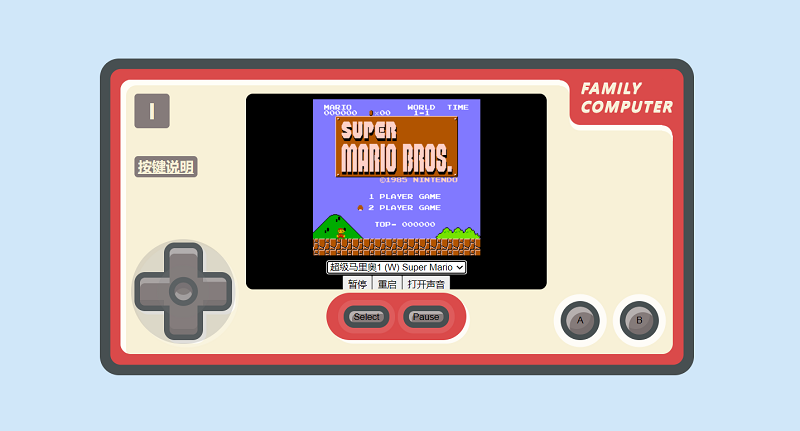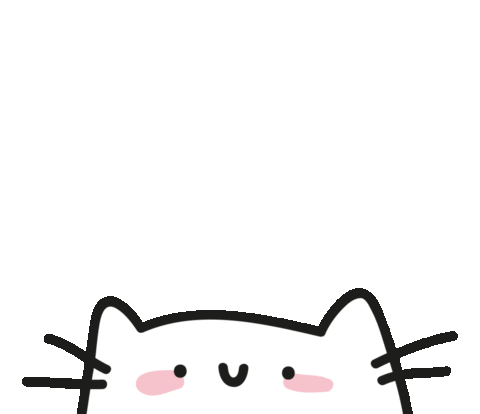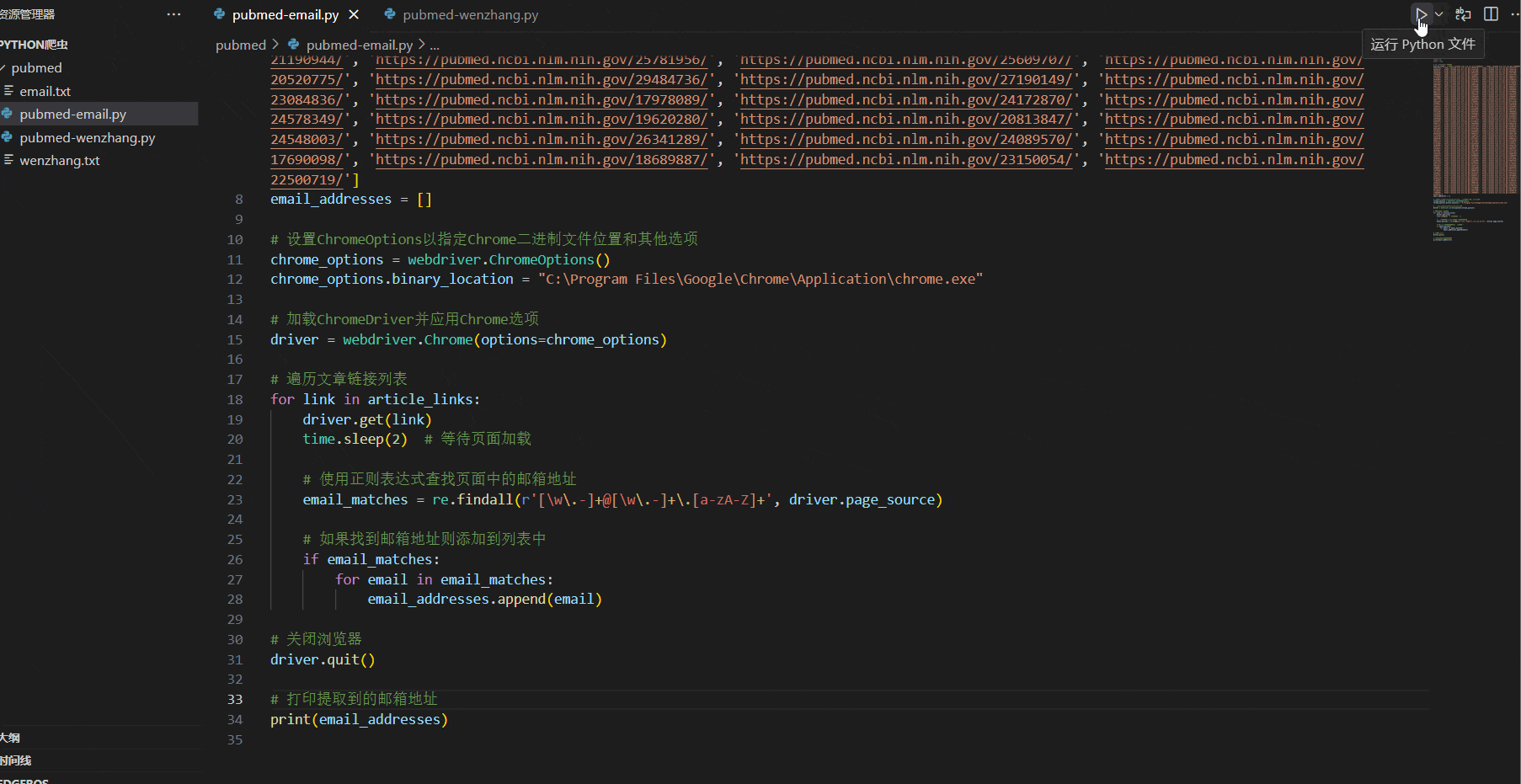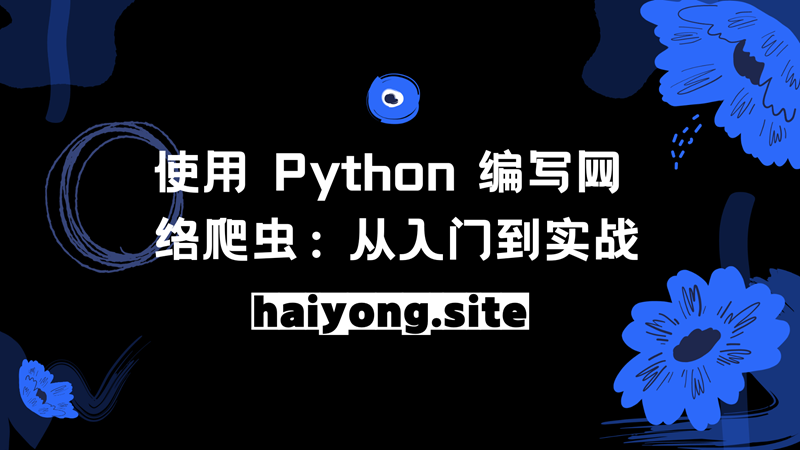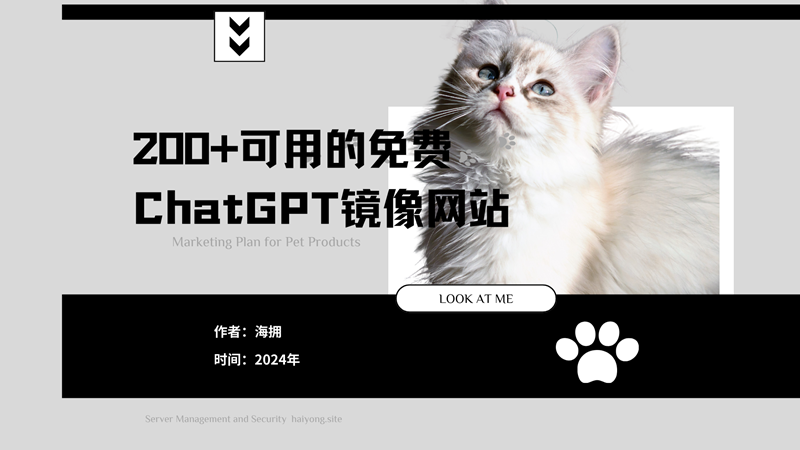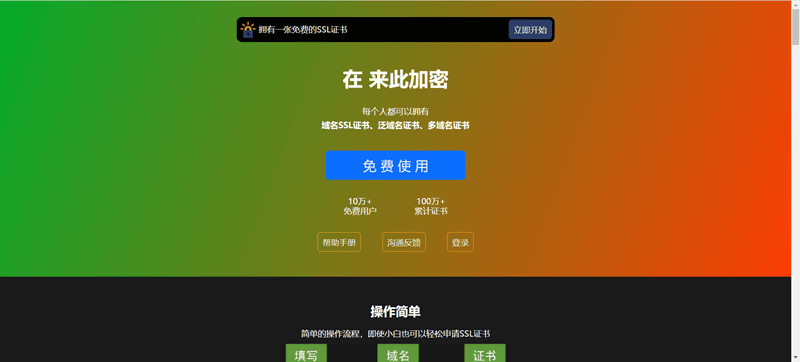Hexo+阿里云&GitHub 搭建个人博客
Hexo+阿里云&GitHub 搭建个人博客
准备工作
安装必要的软件
Node.js
- Windows:通过 nvs(推荐)或者 nvm 安装。
- Mac:使用 Homebrew 或 MacPorts 安装。
- Linux(DEB/RPM-based):从 NodeSource 安装。
- 其它:使用相应的软件包管理器进行安装,可以参考由 Node.js 提供的 指导。
git
- Windows:下载并安装 git.
- Mac:使用 Homebrew, MacPorts 或者下载 安装程序。
- Linux (Ubuntu, Debian):
sudo apt-get install git-core - Linux (Fedora, Red Hat, CentOS):
sudo yum install git-core
安装 Hexo
官方网址: https://hexo.io/zh-cn/
1.首先需要建立博客文件夹,建议建在非系统盘,例如 ~E:/Hexo/,那么这个目录就是我们博客的根目录了。
因为每个人的命名习惯不同,本帖之后会以 [Blogroot] 指代博客根目录。
2.使用 npm 安装 Hexo, 在 [Blogroot] 路径下右键 ->Git Bash Here, 输入
1 | npm config set registry https://registry.npm.taobao.org |
3.初始化 Hexo 博客:
1 | ## 本地创建一个目录用于存放博客 |
然后在浏览器中打开 localhost:4000 , 就能看到

前面的步骤与本地部署一致
部署到 GitHub
注册 github
首先注册 github 账号:github,用户名记着下面需要用
新建仓库
新建 username.github.io 仓库:
注册成功后,在 github 首页单击头像 ->Your repositories
在自己的 GitHub 账号下创建一个新的仓库,命名为 username.github.io(username 是你的用户名)。
配置 Git 与 GitHub:
此处为全局配置,所以可以在任意位置打开git bash, 设置用户名称和邮件地址
1 | git config --global user.name "haiyong" |
本地获取公钥
首先查看本机的公钥:
- Linux 系统:~/.ssh
- Mac 系统:~/.ssh
- Windows 10 :C:/Users/ASUS/.ssh
我的电脑是 Windows 10 :
1 | cat C:/Users/Administrator/.ssh/id_rsa.pub |
将结果复制保存
将 SSH keys 保存到Github
打开 github 点击头像 ->settings, 在设置页面找到 SSH and GPG keys,单击 New SSH key 新建 SSH KEY。

测试 sshkey 是否添加成功
在 git bash 测试 sshkey 是否添加成功,输入
1 | ssh -T git@github.com |
第一次连接测试需要输入 yes,正常输出是:
1 | The authenticity of host 'github.com (207.97.227.239)' can't be established. |
配置 hexo 部署插件
确保你安装了 hexo-deployer-git, 如果没有,在 [Blogroot] 路径下右键 ->Git Bash Here,输入:
1 | npm install hexo-deployer-git --save |
修改 deploy 配置项
打开 [Blogroot]/_config.yml, 修改底部的 deploy 配置项
1 | deploy: |
若以上内容已经准确配置,把本地 hexo 博客内容提交到 git 仓库
1 | hexo clean |
不出意外,就可以在浏览器上输入 https://username.github.io 访问你的博客了。
这是我的:cndadi.github.io
最近买了个阿里云服务器,结合之前 Hexo 部署到 Github Pages 的经验,尝试将 Hexo 部署到了阿里云上。
搭建过程
本次个人博客大致的搭建步骤如下:
- 购买阿里云服务器
- 配置阿里云服务器
- 服务端安装 Nodejs
- 服务端安装 Git
- 服务端安装 Nginx
- 客户端安装 Hexo
- 客户端配置免密登录
- 服务端创建 Git 仓库
- Hexo 主题配置
购买阿里云服务器
这个比较简单,会花钱就行,尽量找一个新注册的账号,这样可以花几十 money 就可以购买一年的阿里云服务器,例如:

嗯没错,就是很香,购买完之后简单配置一下就可以使用了,本文基于 CentOS7.9 系统搭建,所以大家要继续下去的话也只能选择 CentOS7.9 咯。
配置阿里云服务器
阿里云服务器的配置很简单,主要有:
- 重置实例密码
- 配置安全组策略
配置的步骤都很简单,基本就是几分钟的事。
重置实例密码:
配置安全组策略:
配置好之后,复制一下公网IP,就可以开始建站了。
服务端安装 Nodejs
在本地客户端使用 ssh 连接阿里云服务器公网IP:
1 | ssh root@公网IP |
一键式安装配置 Nodejs:
1 | cd /tmp && wget https://nodejs.org/dist/v17.5.0/node-v17.5.0-linux-x64.tar.xz |
执行完就安装成功了。
服务端安装 Git
一键式安装 Git:
1 | yum install -y curl-devel expat-devel gettext-devel openssl-devel zlib-devel gcc perl-ExtUtils-MakeMaker |
执行完就安装成功了,要注意的是客户端也需要安装一下 Git,图形化一直下一步就行。
服务端安装 Nginx
一键式安装 Nginx:
1 | yum install -y gcc gcc-c++ pcre pcre-devel zlib zlib-devel openssl openssl-devel |
配置 Nginx 服务:
1 | ## 创建 hexo 博客存放位置 |
打开 Nginx 服务:
1 | cd /usr/local/nginx/sbin |
至此 Nginx 也安装完成。
客户端安装 Hexo
Hexo 也是一键式安装,安装前,设置一下 npm 源:
1 | npm config set registry https://registry.npm.taobao.org |
本地客户端创建 Hexo 博客目录并初始化启动博客:
本地创建一个目录用于存放博客
1 | hexo init |
启动之后本地浏览器 localhost:4000 访问一下是否成功。
配置免密登录
配置本地客户端与阿里云服务器端的 ssh 免密登录,方便上传仓库时一键式上传。
在本地客户端生成并上传公共密钥:
1 | ## 执行完之后一直回车就行 |
如果无需密码即可登录,说明已经配置完成。
服务端创建 Git 仓库
服务器上创建一个 Git 仓库,该仓库中新建一个 post-receive 钩子文件。
1 | cd ~ |
至此,Git 仓库创建并配置完成,对应的本地客户端也需要配置一下!
在本地计算机 hexo 的工程目录下,找到 _config.yml,对 deploy 参数进行修改,如下图所示
1 | # Deployment |
在本地计算机安装插件: hexo-deployer-git 和 hexo-server,插件的作用分别是使用Git自动部署,和hexo本地简单的服务器:
1 | npm install hexo-deployer-git --save |
此时,便可以通过浏览器访问 http://阿里云公网IP 进入 hexo 我的博客主页了。
>通过以上3种方式部署 Hexo 博客之后,就拥有了一个最简单的个人博客网站了,下面讲讲博客的简单初始化。
Hexo 基础修改
修改网站关键信息
Hexo 初始化后,博客网站有一些关键信息是默认的,需要修改为我们自己的信息。
网站资料
修改网站各种资料,例如标题、副标题和邮箱等个人资料,请修改博客根目录的站点配置文件 _config.yml:
1 | # Site |
导航菜单
修改主题配置文件 _config.butterfly.yml:
1 | menu: |
博客关键页面生成
博客有一些关键页面需要手动生成。
标签页
进入 Hexo 博客的根目录,执行:
1 | hexo new page tags |
打开 source/tags/index.md 文件,修改如下:
1 | --- |
分类页
进入 Hexo 博客的根目录,执行:
1 | hexo new page categories |
打开 source/categories/index.md 文件,修改如下:
1 | --- |
友情链接
创建友情链接页面
进入 Hexo 博客的根目录,执行:1
hexo new page link
打开 source/link/index.md 文件,修改如下:
1 | --- |
友情链接添加
在Hexo博客目录中的 source/_data(如果没有 _data 文件夹,请自行创建),创建一个文件 link.yml
1 | - class_name: 本站 |
关于我
进入 Hexo 博客的根目录,执行:1
hexo new page about
打开 source/about-me/index.md 文件,修改如下:1
2
3
4
5---
title: 关于作者
date: 2022-03-11 13:01:21
type: "about"
---
至此,简单的 Hexo 博客框架就完成搭建了,至于更多的美化可以参考: